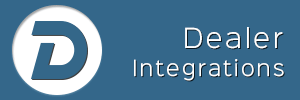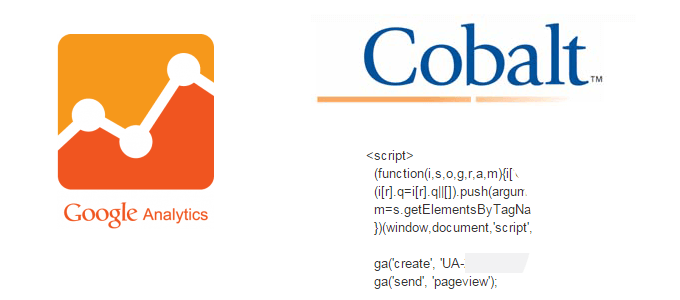
Last updated:
Recently on the Driving Sales Community, a member asked “How to integrate Google Analytics with Cobalt“?
The process is easy and has worked for me in both General Motors and Volkswagen websites.
I’ll also provide a way you can check your GA configuration when complete.
Step 1. Log into Website Manager with Admin access.
Step 2. Make sure you are on the “Home Page”.
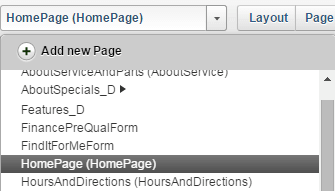
Step 3. Click Options (1) then Pixel Tag > Drag the right corner down so you have more viewing area(2) > Copy/Paste GA code into space(3) > Click Save(4).
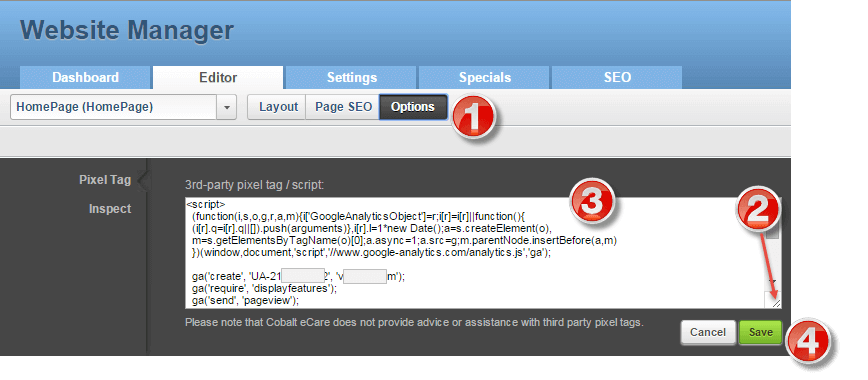
Step 4. Click Publish Center > Save Draft > Publish Site Live
Step 5. **This is an update to original post** These steps must be repeated across every page inside of Cobalt Manager. Props to Drew Ament for that reminder!
Sidenote about Step 5: Cobalt is the only dealership website manager (or website platform for that matter) I’ve worked with that need the GA code placed on every page. Usually placing the code in the header one time suffices. Fix this Cobalt!
Now we’ll double check to ensure GA is properly installed on the website.
We’ll be using the Google Chrome browser.
If you don’t already have it, you can download it here. It only takes about 30 seconds to setup and use.
Using Google Chrome, install the GA “Tag Assistant” extension. You can find that here.
Next we’ll want to ensure Chrome or your computer isn’t holding onto any cookies or temp files that would prevent us from seeing the updates we saved in Website Manager.
I prefer to use CCleaner (setup guide here) but at minimum you’ll want to close out of all browsers then:
Open Chrome > Settings > Show Advanced Settings > Clear Browsing Data > select the following:
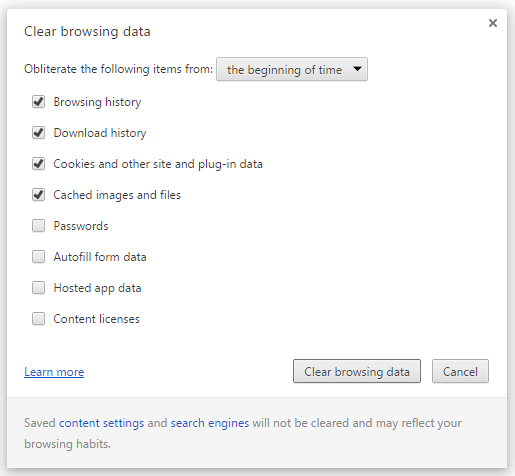
Click Clear Browsing Data
Now open up the homepage of your dealer website and click on the Tag Assistant icon in the upper right, then Check this page. (if you see options, leave all selected and proceed):
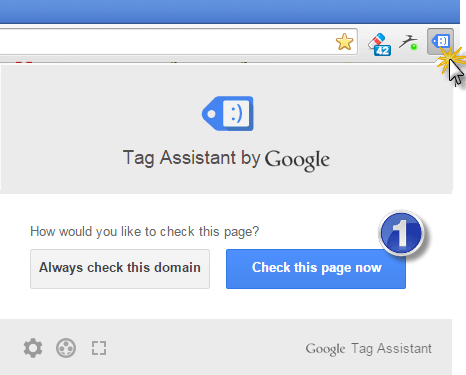
More than likely there will be multiple tags so slide down until you see the Google Analytics and click that:
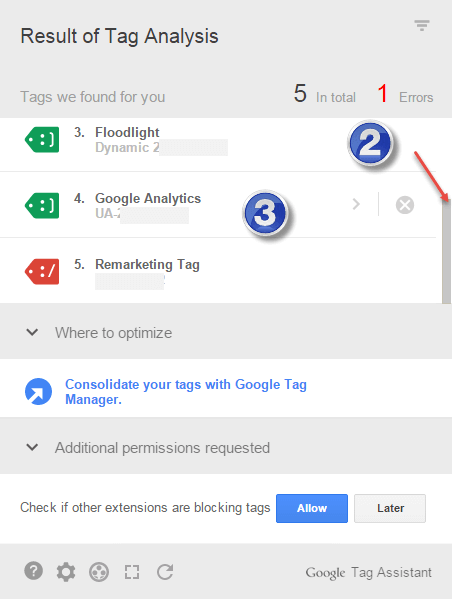
If you see your Metadata, make sure the Web Property ID you setup (sometimes there will be multiple, which isn’t good either):
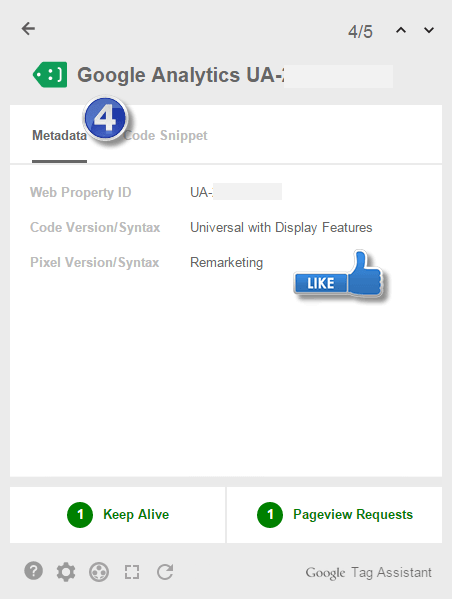
And do the same with the Code Snippet, double checking against the code you put into Cobalt Website Manager:
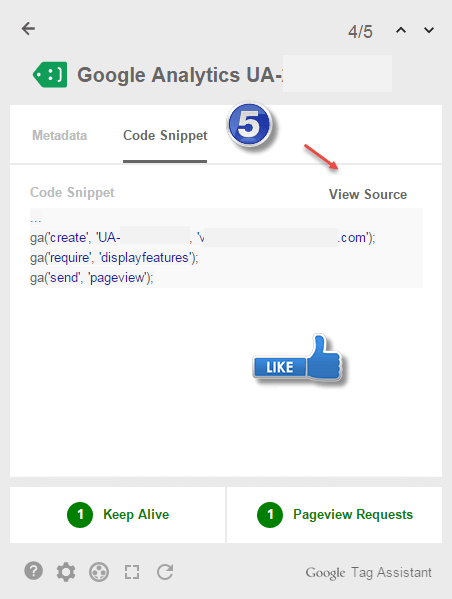
That’s it! If you have issues the Tag Assistant will show them and you can check the Google Analytics help section: http://www.google.com/analytics/features