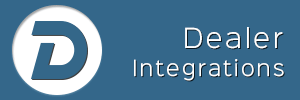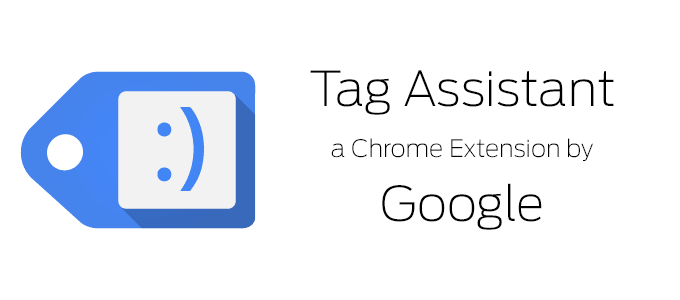
Without a Login to Google
Check Google Analytics Version directly from the website
We’ll be using the Google Chrome browser.
- Install Google Chrome. If you don’t already have it, you can download it here. It only takes about 30 seconds to setup and use.
- Install the GA “Tag Assistant” extension. You can find that here.
- Click the “Free” Button in upper right > proceed with installation.
Now open up the homepage of your dealer website and:
- Click on the Tag Assistant icon in the upper right.
- Check this page. (if you see options, leave all selected and proceed):
- Slide down the viewing area.
- Until you see Google Analytics.
- Tells you the Property ID.
- Tells you which version of Google Analytics (Classic or the new Universal Analytics).
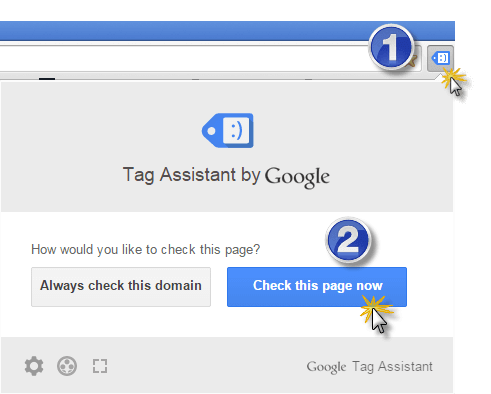
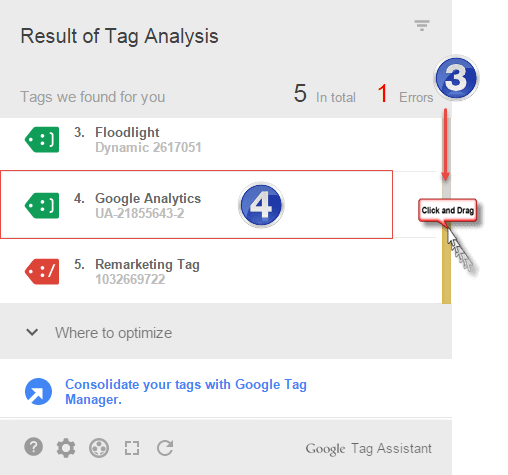
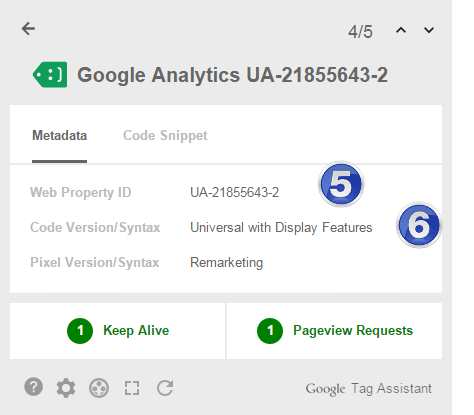
Don’t have Universal Analytics? Learn How to Setup Universal Analytics Here.